Using a scraping platform with Node.js
In this lesson, we'll deploy our application to a scraping platform that automatically runs it daily. We'll also use the platform's API to retrieve and work with the results.
Before starting with a scraping platform, let's highlight a few caveats in our current setup:
- User-operated: We have to run the scraper ourselves. If we're tracking price trends, we'd need to remember to run it daily. And if we want alerts for big discounts, manually running the program isn't much better than just checking the site in a browser every day.
- No monitoring: If we have a spare server or a Raspberry Pi lying around, we could use cron to schedule it. But even then, we'd have little insight into whether it ran successfully, what errors or warnings occurred, how long it took, or what resources it used.
- Manual data management: Tracking prices over time means figuring out how to organize the exported data ourselves. Processing the data could also be tricky since different analysis tools often require different formats.
- Anti-scraping risks: If the target website detects our scraper, they can rate-limit or block us. Sure, we could run it from a coffee shop's Wi-Fi, but eventually, they'd block that too—risking seriously annoying our barista.
In this lesson, we'll use a platform to address all of these issues. Generic cloud platforms like GitHub Actions can work for simple scenarios. But platforms dedicated to scraping, like Apify, offer extra features such as monitoring scrapers, managing retrieved data, and overcoming anti-scraping measures.
Scraping platforms come in many varieties, offering a wide range of tools and approaches. As the course authors, we're obviously biased toward Apify—we think it's both powerful and complete.
That said, the main goal of this lesson is to show how deploying to any platform can make life easier. Plus, everything we cover here fits within Apify's free tier.
Registering
First, let's create a new Apify account. We'll go through a few checks to confirm we're human and our email is valid—annoying but necessary to prevent abuse of the platform.
Apify serves both as an infrastructure where to privately deploy and run own scrapers, and as a marketplace, where anyone can offer their ready scrapers to others for rent. But let's hold off on exploring the Apify Store for now.
Getting access from the command line
To control the platform from our machine and send the code of our program there, we'll need the Apify CLI. The Apify CLI installation guide suggests we can install it with npm as a global package:
$ npm -g install apify-cli
added 440 packages in 2s
...
We better verify that we installed the tool by printing its version:
$ apify --version
apify-cli/0.0.0 system-arch00 node-v0.0.0
Now let's connect the CLI with the cloud platform using our account from previous step:
$ apify login
...
Success: You are logged in to Apify as user1234!
Turning our program to an Actor
Every program that runs on the Apify platform first needs to be packaged as a so-called Actor—a standardized container with designated places for input and output.
Many Actor templates simplify the setup for new projects. We'll skip those, as we're about to package an existing program.
Inside the project directory we'll run the apify init command followed by a name we want to give to the Actor:
$ apify init warehouse-watchdog
Success: The Actor has been initialized in the current directory.
The command creates an .actor directory with actor.json file inside. This file serves as the configuration of the Actor.
Files and folders that start with a dot (like .actor) may be hidden by default. To see them:
- In your operating system's file explorer, look for a setting like Show hidden files.
- Many editors or IDEs can show hidden files as well. For example, the file explorer in VS Code shows them by default.
We'll also need a few changes to our code. First, let's add the apify package, which is the Apify SDK:
$ npm install apify --save
added 123 packages, and audited 123 packages in 0s
...
Now we'll modify the program so that before it starts, it configures the Actor environment, and after it ends, it gracefully exits the Actor process:
import { CheerioCrawler } from 'crawlee';
import { Actor } from 'apify';
function parseVariant($option) {
...
}
await Actor.init();
const crawler = new CheerioCrawler({
...
});
await crawler.run(['https://warehouse-theme-metal.myshopify.com/collections/sales']);
crawler.log.info('Exporting data');
await crawler.exportData('dataset.json');
await crawler.exportData('dataset.csv');
await Actor.exit();
Finally, let's tell others how to start the project. This is not specific to Actors. JavaScript projects usually include this so people and tools like Apify know how to run them. We will add a start script to package.json:
{
"name": "academy-example",
"version": "1.0.0",
...
"scripts": {
"start": "node index.js",
"test": "echo \"Error: no test specified\" && exit 1"
},
"dependencies": {
...
}
}
That's it! Before deploying the project to the cloud, let's verify that everything works locally:
$ apify run
Run: npm run start
> academy-example@1.0.0 start
> node index.js
INFO System info {"apifyVersion":"0.0.0","apifyClientVersion":"0.0.0","crawleeVersion":"0.0.0","osType":"Darwin","nodeVersion":"v0.0.0"}
INFO CheerioCrawler: Starting the crawler.
INFO CheerioCrawler: Looking for product detail pages
INFO CheerioCrawler: Product detail page: https://warehouse-theme-metal.myshopify.com/products/jbl-flip-4-waterproof-portable-bluetooth-speaker
INFO CheerioCrawler: Saving a product variant
INFO CheerioCrawler: Saving a product variant
...
Deploying the scraper
Now we can proceed to deployment:
$ apify push
Info: Created Actor with name warehouse-watchdog on Apify.
Info: Deploying Actor 'warehouse-watchdog' to Apify.
Run: Updated version 0.0 for Actor warehouse-watchdog.
Run: Building Actor warehouse-watchdog
...
Actor build detail https://console.apify.com/actors/a123bCDefghiJkLMN#/builds/0.0.1
? Do you want to open the Actor detail in your browser? (Y/n)
After opening the link in our browser, assuming we're logged in, we should see the Source screen on the Actor's detail page. We'll go to the Input tab of that screen. We won't change anything—just hit Start, and we should see logs similar to what we see locally, but this time our scraper will be running in the cloud.
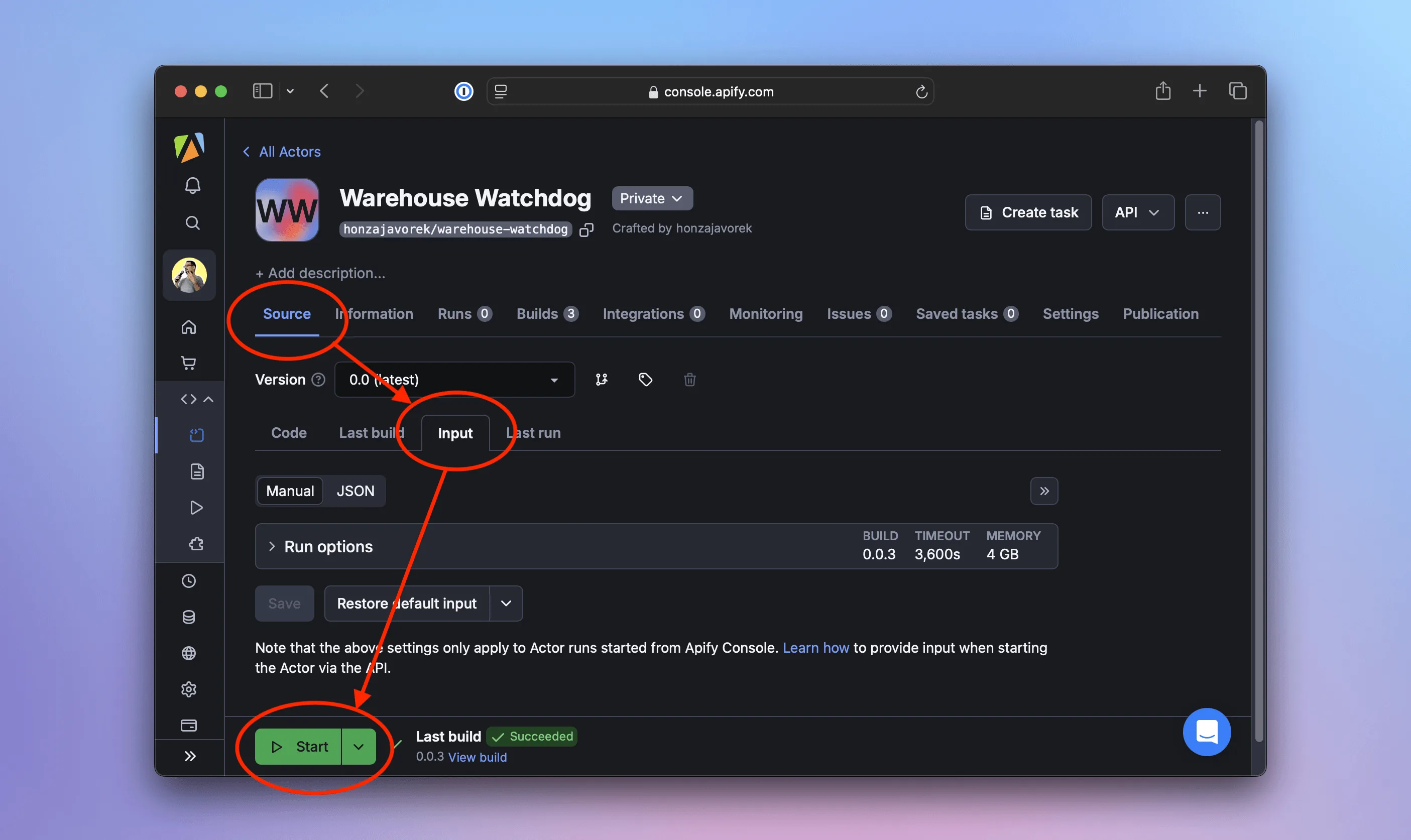
When the run finishes, the interface will turn green. On the Output tab, we can preview the results as a table or JSON. We can even export the data to formats like CSV, XML, Excel, RSS, and more.

We don't need to click buttons to download the data. It's possible to retrieve it also using Apify's API, the apify datasets CLI command, or the JavaScript SDK. Learn more in the Dataset docs.
Running the scraper periodically
Now that our scraper is deployed, let's automate its execution. In the Apify web interface, we'll go to Schedules. Let's click Create new, review the periodicity (default: daily), and specify the Actor to run. Then we'll click Enable—that's it!
From now on, the Actor will execute daily. We can inspect each run, view logs, check collected data, monitor stats and charts, and even set up alerts.
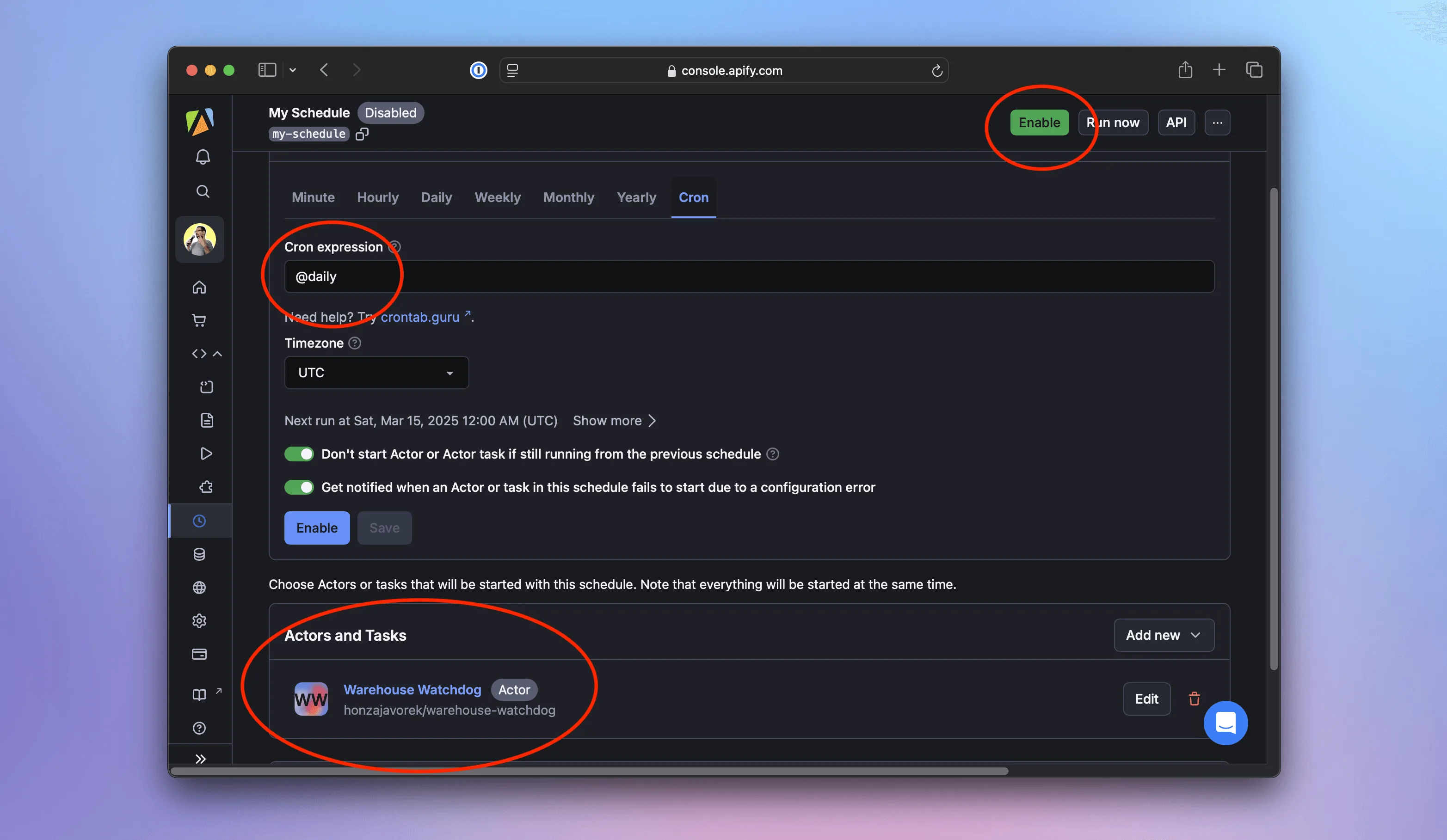
Adding support for proxies
If monitoring shows that our scraper frequently fails to reach the Warehouse Shop website, it's likely being blocked. To avoid this, we can configure proxies so our requests come from different locations, reducing the chances of detection and blocking.
Proxy configuration is a type of Actor input. Crawlee scrapers automatically connect their default dataset to the Actor output, but input must be handled manually. Inside the .actor directory we'll create a new file, inputSchema.json, with the following content:
{
"title": "Crawlee Cheerio Scraper",
"type": "object",
"schemaVersion": 1,
"properties": {
"proxyConfig": {
"title": "Proxy config",
"description": "Proxy configuration",
"type": "object",
"editor": "proxy",
"prefill": {
"useApifyProxy": true,
"apifyProxyGroups": []
},
"default": {
"useApifyProxy": true,
"apifyProxyGroups": []
}
}
}
}
Now let's connect this file to the actor configuration. In actor.json, we'll add one more line:
{
"actorSpecification": 1,
"name": "warehouse-watchdog",
"version": "0.0",
"buildTag": "latest",
"environmentVariables": {},
"input": "./inputSchema.json"
}
Make sure there's no trailing comma after the line, or the file won't be valid JSON.
That tells the platform our Actor expects proxy configuration on input. We'll also update the index.js. Thanks to the built-in integration between Apify and Crawlee, we can pass the proxy configuration as-is to the CheerioCrawler:
...
await Actor.init();
const proxyConfiguration = await Actor.createProxyConfiguration();
const crawler = new CheerioCrawler({
proxyConfiguration,
async requestHandler({ $, request, enqueueLinks, pushData, log }) {
...
},
});
crawler.log.info(`Using proxy: ${proxyConfiguration ? 'yes' : 'no'}`);
await crawler.run(['https://warehouse-theme-metal.myshopify.com/collections/sales']);
...
To verify everything works, we'll run the scraper locally. We'll use the apify run command again, but this time with the --purge option to ensure we're not reusing data from a previous run:
$ apify run --purge
Run: npm run start
> academy-example@1.0.0 start
> node index.js
INFO System info {"apifyVersion":"0.0.0","apifyClientVersion":"0.0.0","crawleeVersion":"0.0.0","osType":"Darwin","nodeVersion":"v0.0.0"}
WARN ProxyConfiguration: The "Proxy external access" feature is not enabled for your account. Please upgrade your plan or contact support@apify.com
INFO CheerioCrawler: Using proxy: no
INFO CheerioCrawler: Starting the crawler.
INFO CheerioCrawler: Looking for product detail pages
INFO CheerioCrawler: Product detail page: https://warehouse-theme-metal.myshopify.com/products/denon-ah-c720-in-ear-headphones
INFO CheerioCrawler: Saving a product variant
INFO CheerioCrawler: Saving a product variant
...
In the logs, we should see Using proxy: no, because local runs don't include proxy settings. A warning informs us that it's a paid feature we don't have enabled, so all requests will be made from our own location, just as before. Now, let's update the cloud version of our scraper with apify push:
$ apify push
Info: Deploying Actor 'warehouse-watchdog' to Apify.
Run: Updated version 0.0 for Actor warehouse-watchdog.
Run: Building Actor warehouse-watchdog
(timestamp) ACTOR: Found input schema referenced from .actor/actor.json
...
? Do you want to open the Actor detail in your browser? (Y/n)
Back in the Apify console, we'll go to the Source screen and switch to the Input tab. We should see the new Proxy config option, which defaults to Datacenter - Automatic.
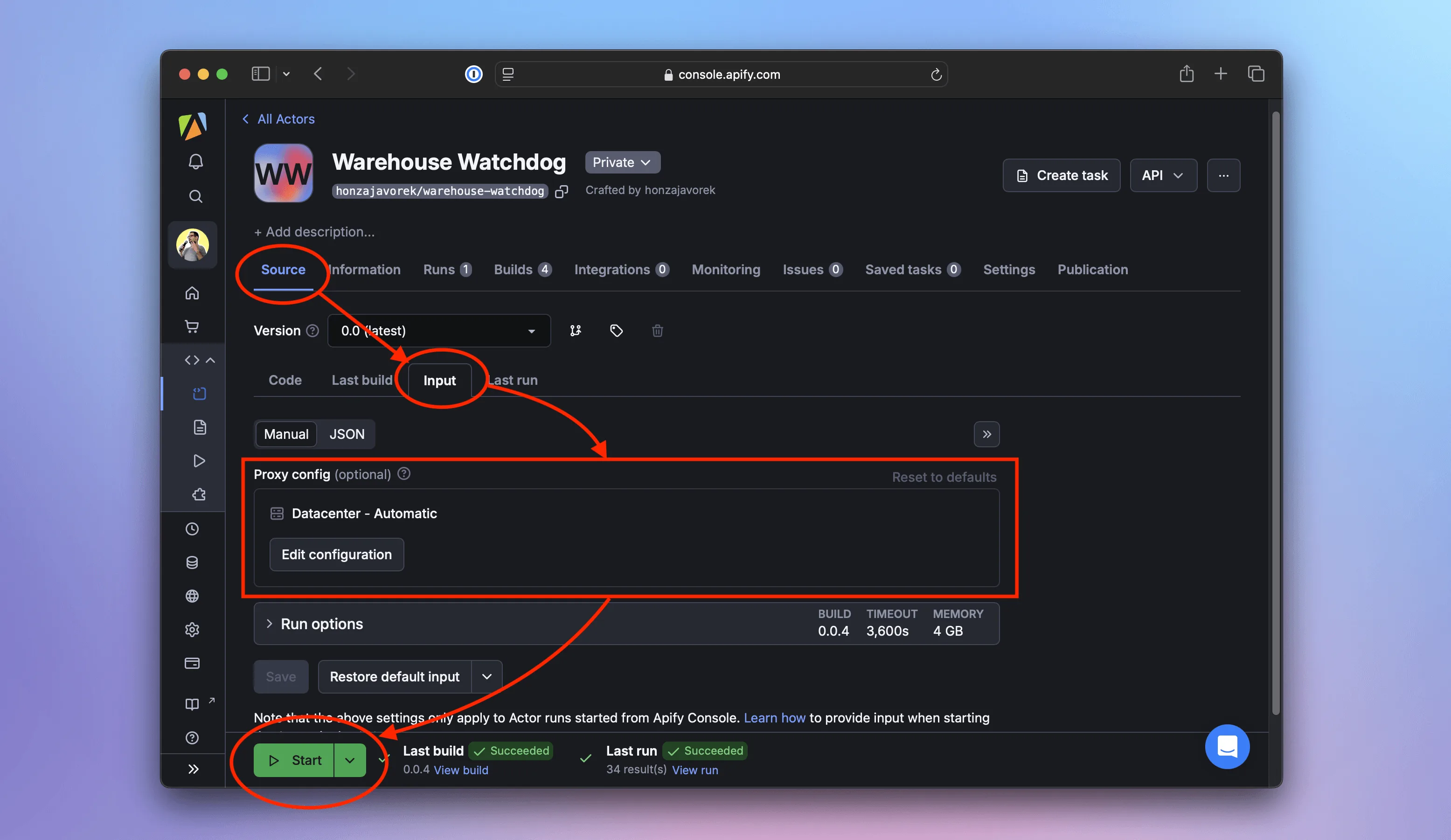
We'll leave it as is and click Start. This time, the logs should show Using proxy: yes, as the scraper uses proxies provided by the platform:
(timestamp) ACTOR: Pulling Docker image of build o6vHvr5KwA1sGNxP0 from registry.
(timestamp) ACTOR: Creating Docker container.
(timestamp) ACTOR: Starting Docker container.
(timestamp) INFO System info {"apifyVersion":"0.0.0","apifyClientVersion":"0.0.0","crawleeVersion":"0.0.0","osType":"Darwin","nodeVersion":"v0.0.0"}
(timestamp) INFO CheerioCrawler: Using proxy: yes
(timestamp) INFO CheerioCrawler: Starting the crawler.
(timestamp) INFO CheerioCrawler: Looking for product detail pages
(timestamp) INFO CheerioCrawler: Product detail page: https://warehouse-theme-metal.myshopify.com/products/sony-ps-hx500-hi-res-usb-turntable
(timestamp) INFO CheerioCrawler: Saving a product
(timestamp) INFO CheerioCrawler: Product detail page: https://warehouse-theme-metal.myshopify.com/products/klipsch-r-120sw-powerful-detailed-home-speaker-set-of-1
(timestamp) INFO CheerioCrawler: Saving a product
...
Congratulations!
We've reached the end of the course—congratulations! Together, we've built a program that:
- Crawls a shop and extracts product and pricing data.
- Exports the results in several formats.
- Uses a concise code, thanks to a scraping framework.
- Runs on a cloud platform with monitoring and alerts.
- Executes periodically without manual intervention, collecting data over time.
- Uses proxies to avoid being blocked.
We hope this serves as a solid foundation for your next scraping project. Perhaps you'll even start publishing scrapers for others to use—for a fee?